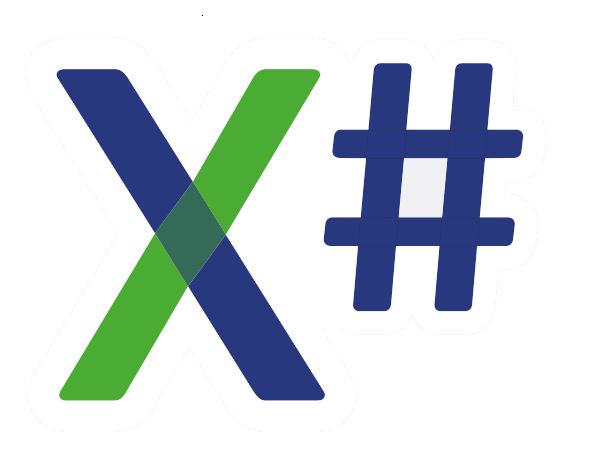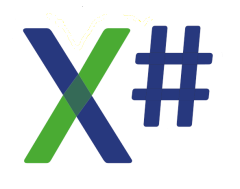In VO I have a weird problem.
I use a Vulcan DLL (scheduled to go to X#) with several function. Among these is a WPF screen with reminders. If there are no reminders, it is not displayed and we do not have the problem described below. But if it is displayed we have at least 2 problems on 4K monitors only:
1 Sven Ebert's SE UI XP toolbar show smaller and the text below the icons is not displayed.
2 Some other screens show incorrect as well. I suspect because of owner alignment oa_pwidth_height is used in a bBrowser in the lower half of the screen to maximize.
The higher the scaling % in W10, the worse it looks. But as said, only if the Vulcan WPF screen is displayed when starting the VO program.
This does not make any sense to me. Does anybody have an idea what influence showing (and closing) a WPF screen from VO has on the scaling of a toolbar (only wrong in the shellwindows) and several but not all child windows (probably those with owner alignment).
Dick
4K display problems in VO
4K display problems in VO
I've got a bit more info. I read this article : https://blogs.windows.com/buildingapps/ ... rs-update/.
Apparently in the exe's Properties/Compatibility it is possible to set “Override high-DPI scaling behavior. Scaling performed by:”
I've got the following options:
1 Do nothing. The VO program screens are in small fonts; accordingly more lines are displayed in browsers, etc; regardless the scaling % set in Windows
2 Setting Application. Same as 1, but I do not lose the text in Sven's Toolbar when the WPF application is displayed. However, the sle's on my start dialog window, which also displays a bitmap using Showbitmap in Expose, are 20% broader (regardless the scaling) and now cover the bitmap partly.
3 Settings System. This also solved the above, and the windows will scale with the set %. This does not always give a crisp view.
4 Settings System (Enhanced). This makes a bit of a mess of screens. The bitmap on the logon dialog is displayed in the first 25% upper left corner of the window, and so is the WPF window.
None of the above settings solve the problem that my dbViewer program shows only around 50 lines.
At the moment I suspect that the WPF window (although it is dipslayed after the login dialog) somehow determines how some scaling code (like owner alignment and something Sven must have programmed for his toolbar) is actually displayed while the compatibility setting may prevent that from happening. But I have not yet found out if this theory makes sense, let alone that I know how.
Dick
Apparently in the exe's Properties/Compatibility it is possible to set “Override high-DPI scaling behavior. Scaling performed by:”
I've got the following options:
1 Do nothing. The VO program screens are in small fonts; accordingly more lines are displayed in browsers, etc; regardless the scaling % set in Windows
2 Setting Application. Same as 1, but I do not lose the text in Sven's Toolbar when the WPF application is displayed. However, the sle's on my start dialog window, which also displays a bitmap using Showbitmap in Expose, are 20% broader (regardless the scaling) and now cover the bitmap partly.
3 Settings System. This also solved the above, and the windows will scale with the set %. This does not always give a crisp view.
4 Settings System (Enhanced). This makes a bit of a mess of screens. The bitmap on the logon dialog is displayed in the first 25% upper left corner of the window, and so is the WPF window.
None of the above settings solve the problem that my dbViewer program shows only around 50 lines.
At the moment I suspect that the WPF window (although it is dipslayed after the login dialog) somehow determines how some scaling code (like owner alignment and something Sven must have programmed for his toolbar) is actually displayed while the compatibility setting may prevent that from happening. But I have not yet found out if this theory makes sense, let alone that I know how.
Dick
- Attachments
-
- HighDPISettings.JPG (123.31 KiB) Viewed 315 times