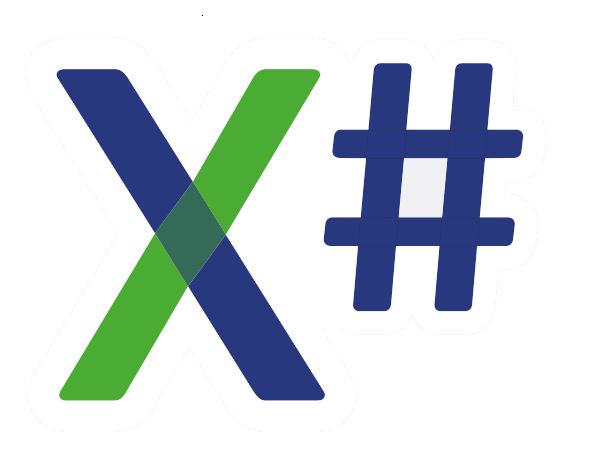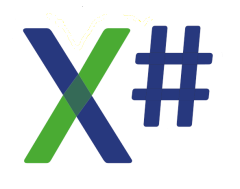Directly afterwards, in a WPF project I am working on the grid shows a large white rectangle covering half the window. I noticed that the Margins of the grid weren't quite logically chosen and I brought it back to what you see below (with a small part of the others controls within the grid). Nothing special I'd say. But now, every time I open the Design window, the grid fully covers the rest of the window, in white. The only thing which helps is select the content between the <Grid> </Grid), cut it and directly paste it again. Then I see the other controls again.
Before I post this to Answers.Microsoft or developercommunity.visualstudio.com where almost any poster will get replies like "not enough info to answer..." most of the times, I hope someone has an idea here.
It's a bit frustrating to have to select-Ctrl X-Ctrl V every time I want to see or change the Design of the window.
EDIT: I've copied the whole directory with the solution to a PC with VS2019 16.11.5 (instead of 16.11.31), an even older version, and there the WPF design windows correctly, as it did on my regular Pc before I was so stupid to update VS.
Dick
Code: Select all
<Window>
<c:comment>
This is followed by the usual WPF lines)
</c:comment>
<Grid Margin="0,0,0,0">
<PdfViewer:PdfViewerControl Name="pdfViewerControl" Margin="10,25,00,00" Width="1450" Height="750" Loaded="PDFControlLoaded"/>
<CheckBox Name="checkBoxSelectPage" FlowDirection="RightToLeft" FontSize="8" ToolTip="xxx" Content="Select this page" VerticalContentAlignment="Center" Click="SelectCheckBox_Click" HorizontalAlignment="Left" Margin="9,4,0,0" VerticalAlignment="Top" Height="15" Background="CornflowerBlue" Width="89">
<CheckBox.LayoutTransform>
<ScaleTransform ScaleX="1.6" ScaleY="1.5" />
</CheckBox.LayoutTransform>
</CheckBox>
<TextBlock Text="A" FontFamily="Wingdings 3" FontSize="25" HorizontalAlignment="Left" Margin="156,0,0,0" VerticalAlignment="Center" Height="24" Width="26" />
</Grid>
</Window>